Word Processing Component
Introduction
- Name: Raymund O’Connor
- Email: raymund.oconnor@csn.ie
IT Rules & Regulations
- From Student Handbook on www.csn.ie
Assessment (Assignment 20% and Exams 80%)
- Examination Part 1 40% -1.5 hour practical – December
- Assignment Part 1 10% – Mail Merge in class week – February
- Assignment Part 2 10% – Report in class week – February
- Examination Part 2 40% -1.5 hour practical – April
Login / Log out of student network
- Username: csn19.firstname.surname@csn.ie
- Password: !Welcome.2019
(eg student, !CSN.letmein)
File Management
- IT Induction (log into OneDrive – demo create, print, save files, etc)
- Create a folder for each component (files and folders)
- Outlook (attachments / calendar / etc)
- Backup to OneDrive (similar to Google Drive, iCloud, Dropbox, etc)
- Create PDF using camera app and OneDrive to photograph pages
Year Plan
Component Specification
Exercises (combining with Work Experience & Communications)
- Letter of Application for Communications – Letter of Application Finished for Communications
- CV – Communications – Work Experience
Course
1. Describe a typical word processing application in terms of common uses and features including – text manipulation, document formatting, graphics, tabs, tables, mail merge and label printing
Describe how to change the appearance of a document by text manipulation
Describe document formatting
Describe the uses of graphics in a word document
Understand the uses of tabs e.g. decimal tabs etc.
Describe the uses of tables
Describe the uses of mail merge and the benefits of label printing
- What is a word processor? A program/app or machine for storing, manipulating, and formatting text entered from a keyboard and providing a printout. Example: Microsoft Word, Google Docs, WordPad, WordPerfect.
- What are word processing programs used for? Tools are provided to format, design and produce the following – Typing letters, CVs, reports, manuals, posters, restaurant menus, mail merging, formatting and printing labels.
- Word Processing – Toolbar icons
- HOME MENU – Word – Home Toolbar
- Type name/date/2 paragraphs detailing your ICT experience/list of Hardware & Software used. Demo two main panels on Home menu ribbon.
- Type 3 paragraphs outlining what you did over weekend – demo indentation/hanging indent/justification/line spacing/styles – Class Exercise: 6 Paragraph – borders and shading – header and footer
- INSERT MENU
- Demo download images from Google , insert picture/header/footer/page number
- Tables Video Demo – Tables – Car Sales Exercise – Solution CarSalesPDF
- Insert table to create your class timetable – demo insert cover page,page break/ borders/shading/inside, outside borders / find & replace – Soccer Education Timetable
- Open a new Word document –1-Benefits-of-Exercise
- Insert clipart, images(google), resize images. 2-Health-Fitness Demo to class: Saving from Google Images and resizing.
- Download: Pros of Office 365 Instructions: Pros of Office 365 – Instructions
- Download: Cons of Office 365 Instructions: Cons of Office 365 – Instructions
- National Skills Strategy File: National Skills Strategy Instructions
- Type your course timetable by Inserting a table. Insert a table of 10 columns and 6 rows. Type your timetable into the table. Select the following style for your table
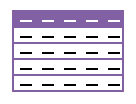
- 3_Word_Ex
- 11 Garden 2
- Test – Useful Android Apps – Useful Android Apps – Instructions – Useful Android Apps – COMPLETE
- Tabs exercise (ID, Member name, Age, Amount Paid) – Tabs Exercise – Leisure Centre Members
- Timetables_Ex
- 3 CSN Gym Modify the 3 CSN Gym file to look identical to the following document. 3 CSN Gym_Modified
- Artificial Intelligence Text Instruction: Artificial Intelligence Exercise
- Word_Notes
- Tables_Exercise_Calendar – 4 October Calendar
- Tables_Styles_Exercise
- Table Exercise – Split Tables
- Classroom Exercise 4a – Tables
- Classroom Exercise 4b – Tables
- 5 Centering Exercise
- 6 Numbering Exercise
- 7 Tabular Statement
- 8 Tabular Work and Footnotes
- Letter_Containing_Tabs
- 10 Split Table Practice Exercise
- Assorted Word Exercises
- Mail Merge: the automatic addition of names and addresses from a database to letters and envelopes in order to facilitate sending mail, especially advertising, to many addresses.
Evaluation Exercises
- PDF: WP_Evaluation_1 Word: WP_Evaluation_1 Video: https://youtu.be/KoTZg8-kV14
Xmas Exam
Past Exam Papers:
- 2020 Exam Paper: Exam Paper Resource file: Travel Restrictions
- 2019 Exam Paper: WP Examination DEC 2019 Resource file: Certification
- 2017 WP EXAM 1 5th Dec File: Hill-Walking
- 2018 WP Xmas Exam 2018 File: Social Media

Sample Exam – China Class Ex 5a 2019-2020 Class Ex 5b 2019-2020 Class Ex 5c 2019-2020 Exercise 5 Guidelines Indian Italian Images: 


2. Identify frequently-used toolbar icons and related functions associated with file handling and text formatting
Employ toolbar functions e.g. delete, bold, italics, underline
Hide, display and customize toolbars
Demonstrate clip art, WordArt, pictures, text box, smart art, symbols, shapes
Resize pictures etc.
Insert page break
Change colour and size of font
Subscript, superscript, drop capital
Identify menus, tabs etc.
Insert hyperlink, import data from another package, file type identification
3. Create documents applying a range of text processing features including – margins and line spacing, indenting text and paragraphs, borders and shading, numbering and bullets, copying and pasting text, enhancing text
Change margins, set margins
Line spacing
Indenting text – hanging paragraphs, side headings, shoulder headings
Aligning text – left, right, centre, justified
Borders and shading
Numbering and bullets
Copying and pasting
Enhancing text
4. Perform initial document configuration using page setup features to include – headers and footers, page numbering, paper size and orientation
Headers, footers, switch from header and footer
Inserting and aligning page numbers
Page orientation – landscape, portrait, paper size e.g. A4, A5 etc. page breaks,
horizontal and vertical centering of text within a page
Watermark
Columns
- Download this file Footer – Section – Page Breaks and Columns
- Insert the following text as a header “Sections – Columns – Watermark”
- Insert a Watermark of on each page: Text “CSN”, font Arial Black size 144pt
- Insert your name, class and date (which should update automatically) on each page.
- Insert a section break at “Full-Featured Word Processors”
- Insert a section footer for this section with a different footer (insert your middle name)
- Put the last 3 paragraphs of the document in two columns with a line between them.
- Your finished document should look like this Footer-Section-Page-Breaks-and-Columns-UPDATED
5. Use a range of proofing tools including – spell check, thesaurus, search and replace
Spell check, thesaurus, search and replace
- Instructions: Caffeine Exercise File: Caffeine Image:
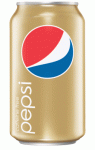
6. Apply file management facilities, including – creating files and folders, saving files in different formats, copying files and folders, renaming files, accessing file details, finding files using search facility
Create files and folders
Copy files and folders
Rename files
Access file details
Save files in different formats – 97-2003, 2007, 2010 word document, PDF, RTF
Search for a file using different criteria e.g. file name, date, etc.
7. Apply a range of table features including – creating tables, resizing, merging cells, inserting or deleting columns and rows, aligning text, applying borders and shading to tables and sorting table content
Create tables
Sort data
Merge and split cells, resize tables
Align text within cells
Delete, add rows and columns
Borders and shading of tables
Decimal tabs
8. Mail merge Letters and labels
Useful resource notes – DeMontfortUniNotes
- Introduction to Mail Merge – 1 Mail Metge – Letters
- Video on how to Mail Merge
- Mail Merge Exercise – Letter 1
- Create a list of students in your class and type a letter inviting them to join the CSN Gym – mail merge the letter for each student and save file as CSN_Gym_2019
- Mail_Merge_Exercise_2
- Create main letter with merge fields
Create data file
Merge data file with document
Sort records
Create address labels - Mail_Merge_Sale_Manager_1 Exercise: Sales Manager 1 – Exercise – Letter A – Merge A Video: https://youtu.be/S8BH3NJ0rH0
- Mail_Merge_Sale_Manager_2 Exercise: Sales Manager 2 – Exercise
- Mail_Merge_Sale_Manager_3
- Letter and Labels Exercise
- Labels – We will use Avery A4/A5 item code L7163 self adhesive labels
- Video: How to setup Labels using Word
- Photograph of Labels:


- Labels_Exercise_1
- Mail-Merge-Letter-and-Label-Assignment
- Multiple Mail Merge and Labels Exercises
- Mock Merge Assignment
9. Use markup capabilities to make/track changes to documents
Review and track changes
- Text with Markup – Word processing software
- 1 Instructions-MS-Word-Exercise – 2 MS-Word-Exercise-–-Corrected-pdf-1 – 3 MS-Word-Exercise-–-Correction-Report-pdf-1 –4 Tips-for-using-Track-Changes – MS-Word-Exercise
- Technology Ireland Exercise – Technology Ireland Plan
- Exercise: Tracking Changes – Watermark – Exercise Word file: Caffeine Image file:

10. Produce a range of different types of documents using common word processing features including – manual text formatting, applying styles, creating tables, inserting and manipulating graphics
Manual text formatting
Applying styles
Creating table
Inserting and manipulating graphics
11. Print mailable documents and labels using a range of print features to include – print preview, single and multiple copies, printing specific pages, selecting parameters and adjusting the appearance and positioning of text and graphics
Use print preview
Print single page and multiple pages
Print specific pages
Print using select parameters
Print having adjusted the appearance and positioning of text and graphics
12. Use a word processing application to create a file from a document template by performing all required steps including creating and storing the template, entering data, and printing and storing the file appropriately for subsequent retrieval
- Word Templates – Google Ireland Template
- WP-Business-Letterhead
- WP-Business-Letterhead-Template-Watermark
- Templates – Styles Exercise
- Templates – Styles Exercise 2
- Template_Letterhead_Design_Exercise-2
- Template_Letterhead_Design_Exercise
- Template_Design_Exercise
- Template_Design_Exercise_2
- TECHTEXT2020-Exercise text file: TECHTEXT2020
Create a template file for a specified document e.g. letter, agenda, memo, CV, business letter
Store template for further retrieval
Enter data to template
Print the file
13. Improve personal performance by using additional resources such as the Help facility to solve familiar and unfamiliar word processing problems
Use resources such as :
Help facility
Reference books
Websites
To solve word processing problems that are both familiar and unfamiliar to the learner for example:
how to insert footnotes
how to insert table of contents
how to insert different headers/footers for different sections of document
Exam Checklist
Exercises
- Word Processing – Toolbar icons
- Text manipulation – font/typeface, size, bold, italics, underline, strikethrough, subscript, superscript, colour, line spacing, borders, shading, styles.
- Document formatting – page size, margin, page border(border styles), columns, line spacing, left/center/right/full justification or alignment.
- Open a new Word document –1 Benefits of Exercise
Sample Exams
- Word Processing Sample Exam Header Footer Margins
- Past Exams 1: IT Draft Policy Document Logo Part 1 Part 2 Party Invitation WP Christmas Exam Checklist
- 2016 Past Paper: Exam 1 Instructions to candidates Sale Theatre Safety Solutions: Assignment 1 – Theatre Safety Solution Assignment 2a – Sale Solution Assignment 2b – Solution
- 2014 Past Paper Cover page 2014 WP test December Examination 1 Part 1 student instructions Examination 1 Part 2 student instructions IT Draft Policy Document Party Invitation Solution: Exam1Part1 with tracking
- Exercise: 20 Classroom Exercise 9b Files: Sociology as a science Solution: Sociology as a science with edits
- 11 Garden 2
- 2017-2018 Past Paper WP EXAM 1 5th Dec race Race Solution[1] Hill Walking Hill Walking Test

- 2018 Sample Exam WP Xmas Exam 2018 Class TOC

- Sample Exercise: Page 1 Page 2 Page 3 Page 4
- 2018 Exam Practice Paper Page 111

- April Sample WP Exam: Spring Sample WP EXAM 2018 – Images:
 Files: Sample Price Guide Table Text file: ICT_Text, SampleFile
Files: Sample Price Guide Table Text file: ICT_Text, SampleFile - April Sample WP Exam 2: Spring Practice WP EXAM 2019 Files: Open Day ,
 , Heater Prices Overview , Brexit
, Heater Prices Overview , Brexit - 2021 Sample Easter Exam – 2021-Sample-Easter-WP-Exam-Ray Files: ICT_Guidelines Image:

- 2021/2022 Sample Easter Exam Exam
ECDL
- ECDL Test: ECDL ICDL Word Processing – Syllabus – V6.0 – Sample Part-Tests – MS2016 – V1 – 0 Sample Test 1 files: addrlst agmletter game memorandum Sample Test 2 files: sampletest2 sample part-tests answerfile2Mail Merge Letter and Label AssignmentMultiple Mail Merge and Labels ExercisesSample Price Guide TableICT_TextSampleFile

